Self service AWS Instance
Overview
In this lab we will review how we can create a workflow that creates EC2 instances in AWS, without the need of giving users access to our AWS platform
The process of this RNA lab is the following:
Check which subnet the team asking to create the vm is assigned to
Create instance based on settings provided
Prerequirements
In order to complete this lab, it is required to have access to AWS, including free AWS accounts https://aws.amazon.com/free/
To access the AWS API, we will require to create an access key and secret key https://docs.aws.amazon.com/keyspaces/latest/devguide/access.credentials.html
This lab needs as a prerequirement the completion of the Automate Subnet Creation PoT lab finished and executed correctly.
Create Automation
If AWS authentication has already been created, please skip this block of actions and continue to step 4.
Log into RNA
Go to Authentications
Click Create Authentication
a. Name: AWS
b. Service: AWS
c. Access Key Id: [Copy Access Key from AWS]
d. Secret Access Key: [Copy Secret Access Key from AWS]
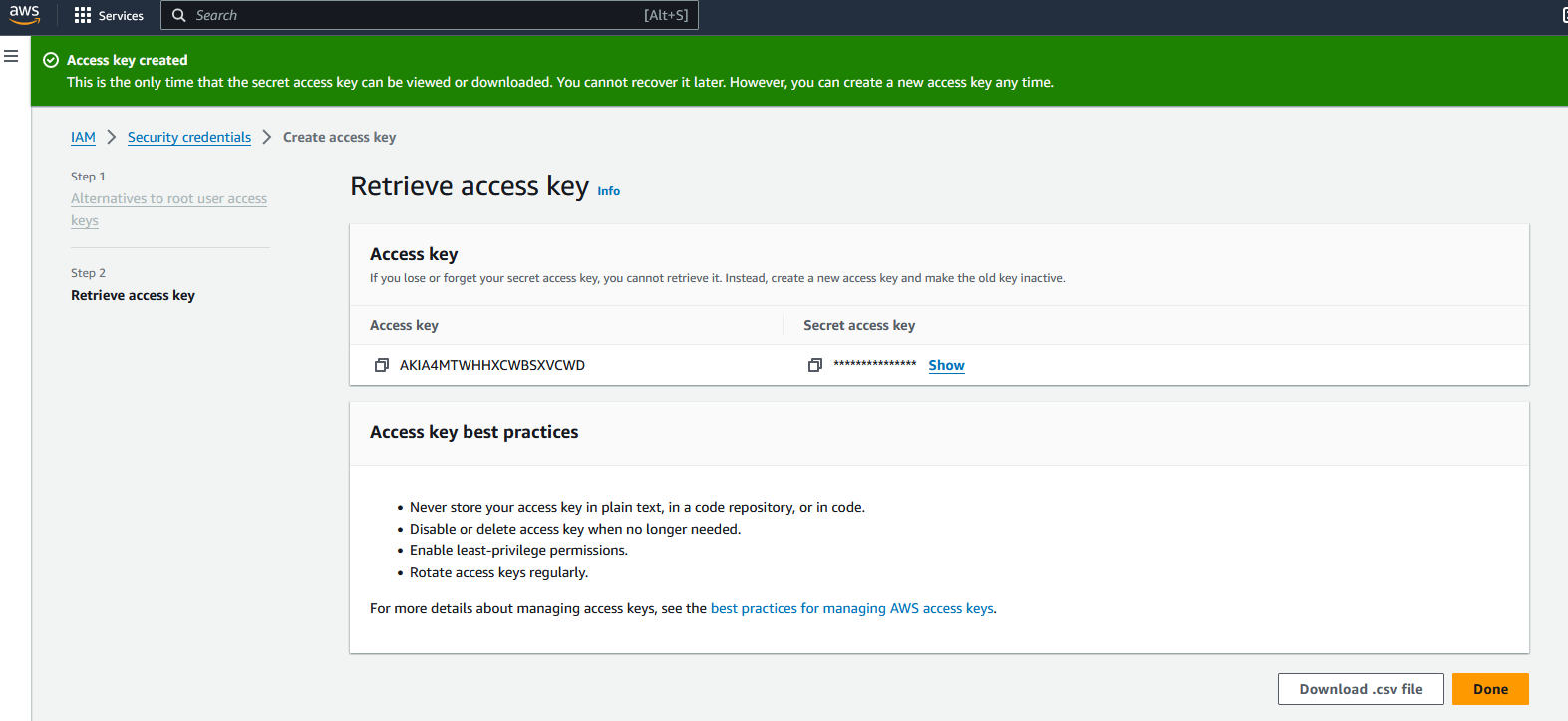
Go to Workflows
Click Create Workflow
a. Name: AWS Self Service Instance
b. Layout type: Sequence
Add variables to Start
a. size
i. Name: size
ii. Type: Enum
iii. Click in the 'Expand' icon:

{"type":"string","enum":["t2.micro","t3.micro"]}
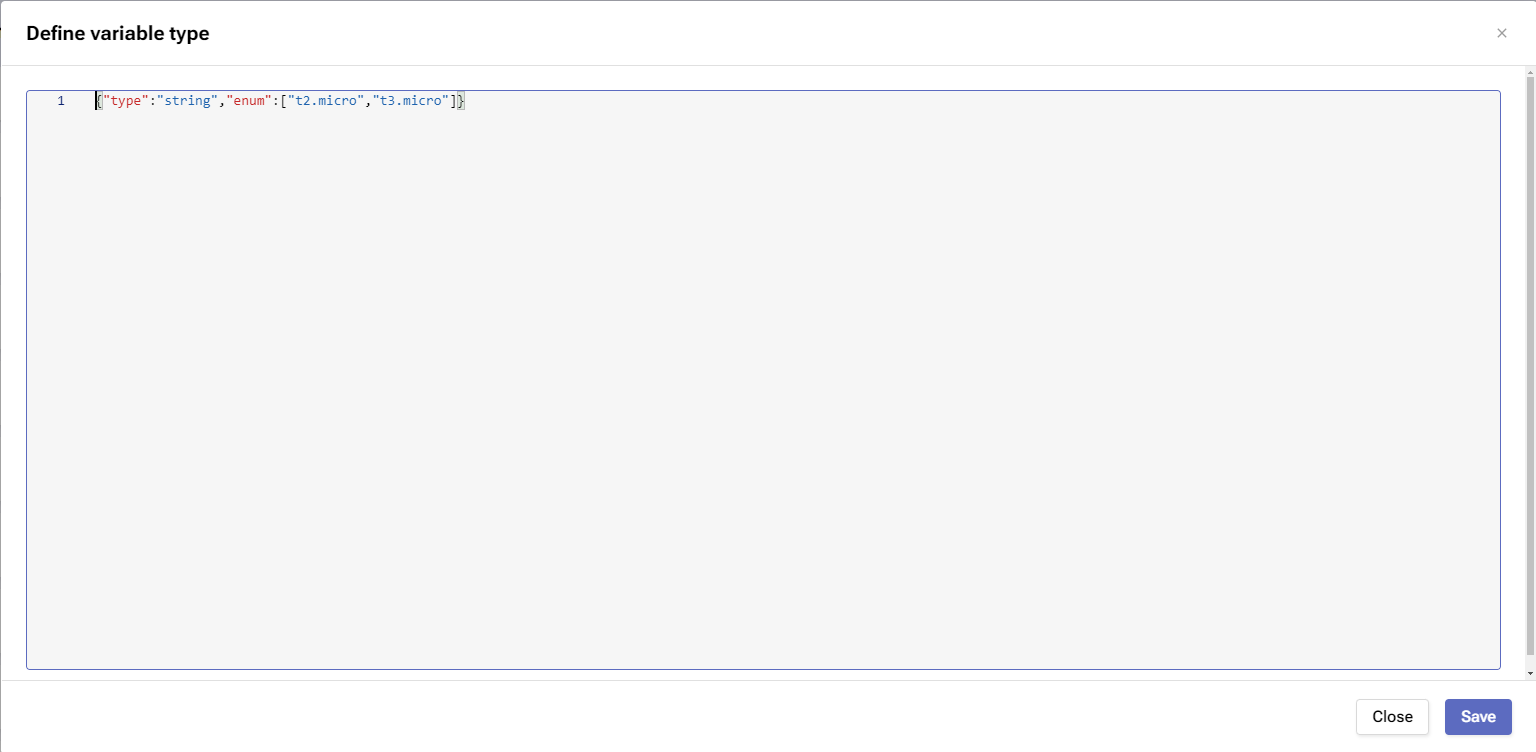
iv. Default Value: "t2.micro"
v. In
vi. Required
b. image
i. Name: region
ii. Type: Enum
iii. Click in the 'Expand' icon:
{"type":"string","enum":["ami-00006bfaf3dd954f3","ami-00009114fa9ca2a86"]}
iv. Default Value: "ami-00009114fa9ca2a86"
v. In
vi. Required
c. AWSCredentials
i. Name: AWSCredentials
ii. Type: Authentication -> AWS
iii. Default Value: "admin/AWS"
iv. In
v. Required
d. region
i. Name: region
ii. Type: String
iii. Default Value: "us-east-1"
iv. In
v. Required
e. team
i. Name: team
ii. Type: Enum
iii. Click in the 'Expand' icon:
{"type":"string","enum":["Sales","Engineering"]}
iv. Default Value: "Engineering"
v. In
vi. Required
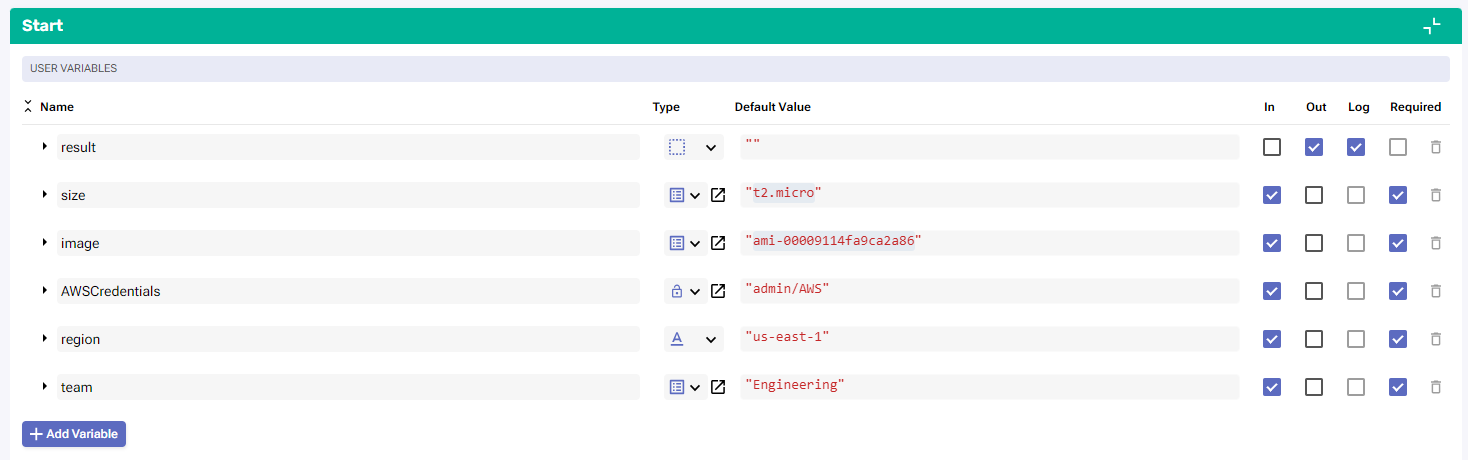
Change to Flow View
On the left hand side panel, Click on AWS -> EC2
Select "DescribeVpcs" and drop it after the building block START
a. Change name to SevOne_Check_VPCs
b. Click on the building block to open the right side panel and complete the following fields
i. authKey: $AWSCredentials
ii. region: $regionAdd a new building block, Common -> ForEach
a. Change name to ForEach_Subnet
b. Click on the building block to open the right side panel and complete the following fields
i. list: $subnetsInside the LOOP, add a new building block, Common -> ForEach
a. Change name to ForEach_Tag
b. Click on the building block to open the right side panel and complete the following fields
i. list: $ForEach_Subnet.item.TagsInside the LOOP, add a new building block, Common -> If
a. Change name to If_Team_Tag
b. Click on the building block to open the right side panel and complete the following fields
i. condition: $ForEach_Tag.item.Key == "Team"Inside the TRUE branch, add a new building block, Common -> If
a. Change name to If_Same_Team
b. Click on the building block to open the right side panel and complete the following fields
i. condition: $ForEach_Tag.item.Value == $teamInside the TRUE branch, add a new building block, AWS -> EC2 -> RunInstances
a. Change name to AWS_Create_Instance
b. Click on the building block to open the right side panel and complete the following fields
i. authKey: $AWSCredentials
ii. region: $region
iii. body:
1. ImageId: $image
2. InstanceType: $size
3. MaxCount: 1
4. MinCount: 1
5. SubnetId: $ForEach_Subnet.item.SubnetIdAdd a new building block, Common -> Assign
a. Change name to Assign_Result
b. Click on the building block to open the right side panel and complete the following fields
i. variable: $result
ii. region: $AWS_Create_Instance.resultIf there is any other Assign building block, disable/delete it
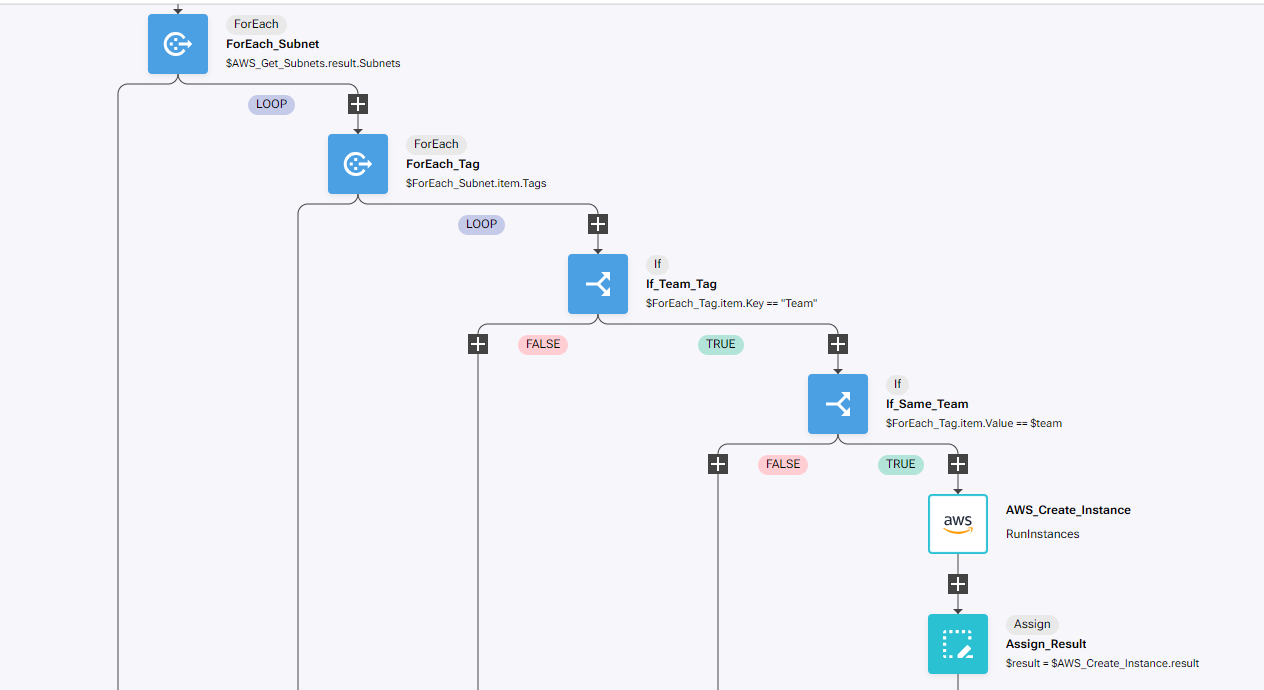
Review
Run the workflow
Go to the AWS portal, search for EC2 and go to the EC2 Dashboard
In Instances (running) there should be 1
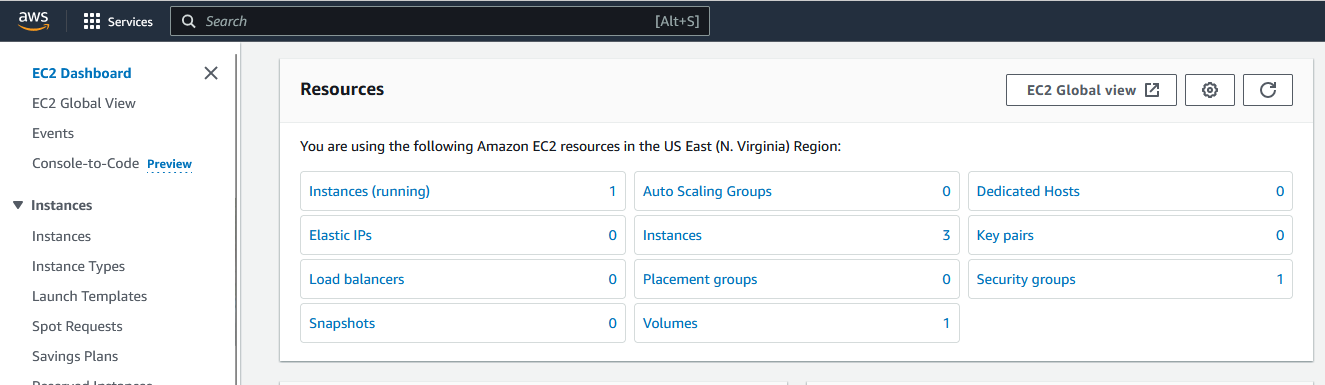
Click in Instances (running)
Click on the Instance Id of the only instance running
Check the Instance type is t2.micro and AMI ID is ami-00009114fa9ca2a86
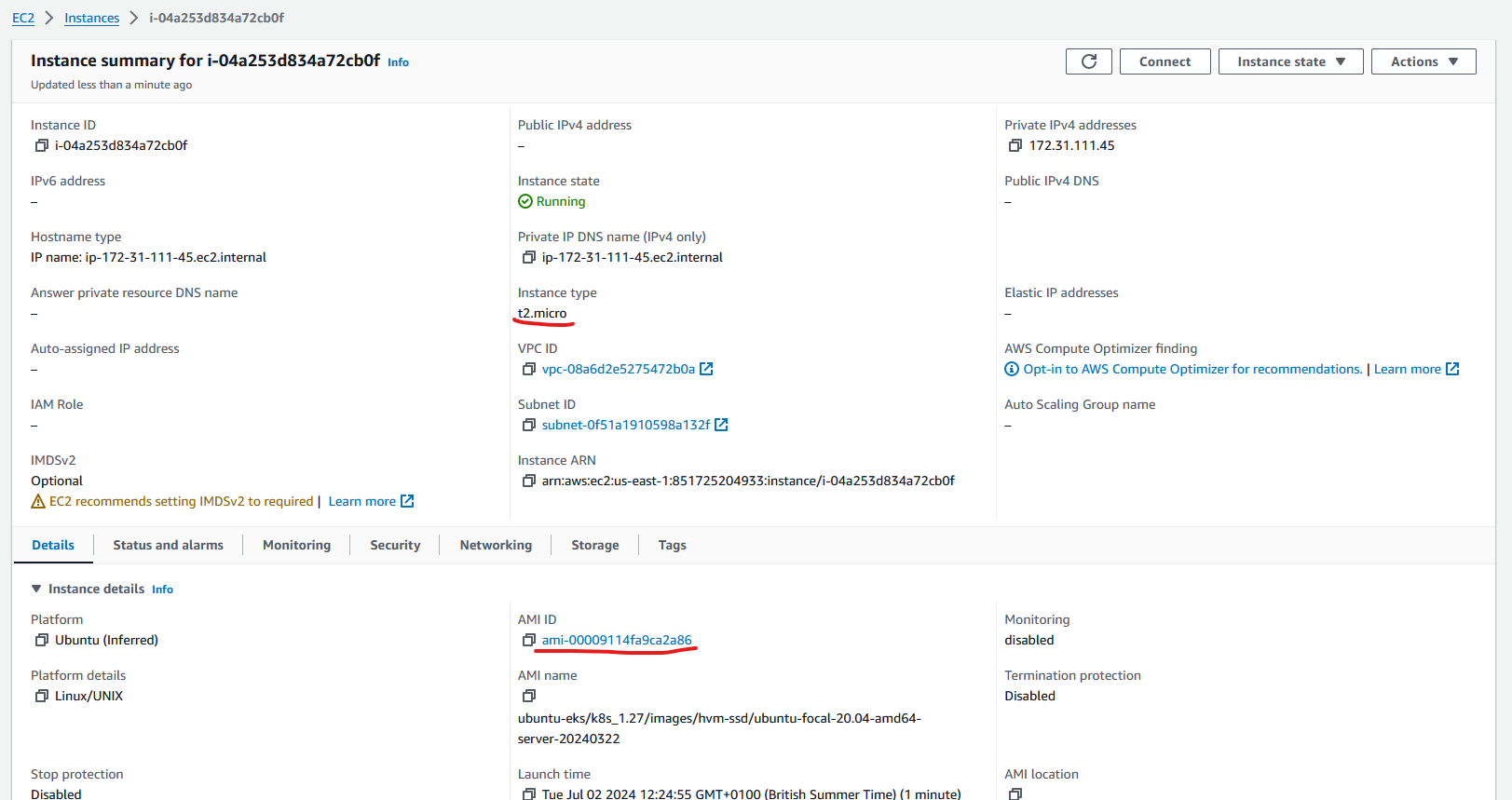
Click on the Subnet ID
Click again on the Subnet ID and click on Tags
Verify that this instance is running on the Engineering subnet
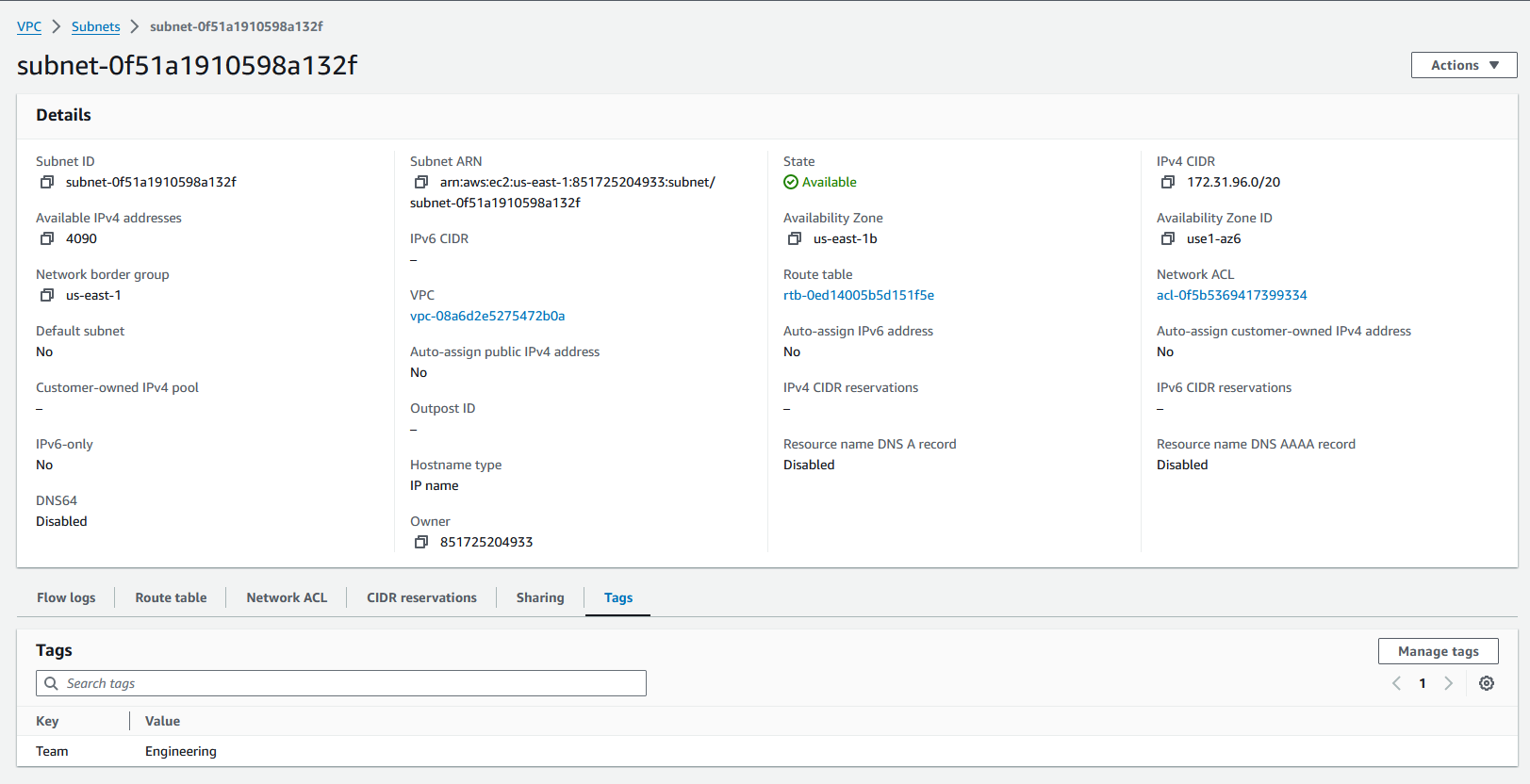
Terminate the instance as soon as you have finished reviewing the lab so you don't get charged